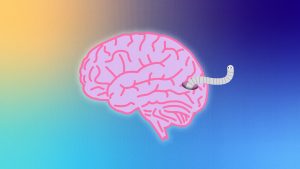Eliminating News Widgets on Windows 11
How to Remove Annoying News Widgets From Windows 11
Are you tired of seeing news widgets cluttering up your Windows 11 desktop? Here’s how to remove them:
- Right-click on the news widget.
- Select “Close widget” from the menu that appears.
- Confirm that you want to close the widget.
That’s it! The news widget should now be removed from your Windows 11 desktop. If you change your mind and want to bring it back, you can always go to the Widgets menu and add it again.